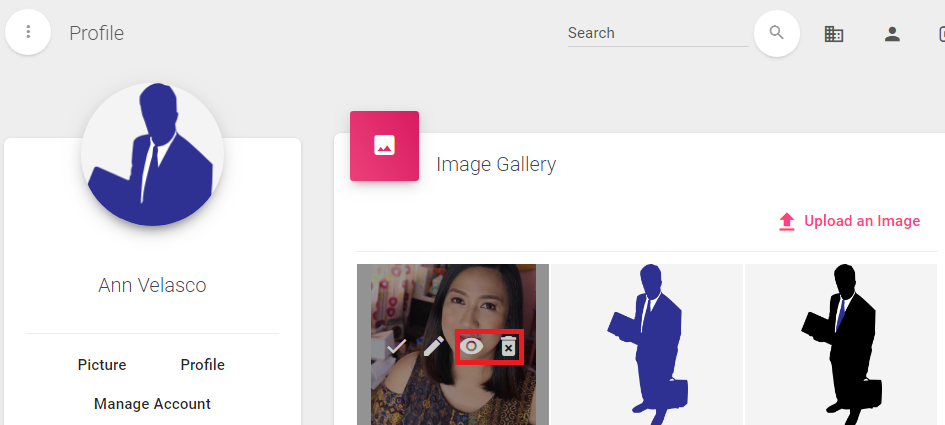User Profile Picture
User Profile Picture
You can upload multiple photos to the User Image Gallery and select which ones to use for your personal Profile Photo.
Go to Profile Page.
Click on Picture > Image Gallery selection.
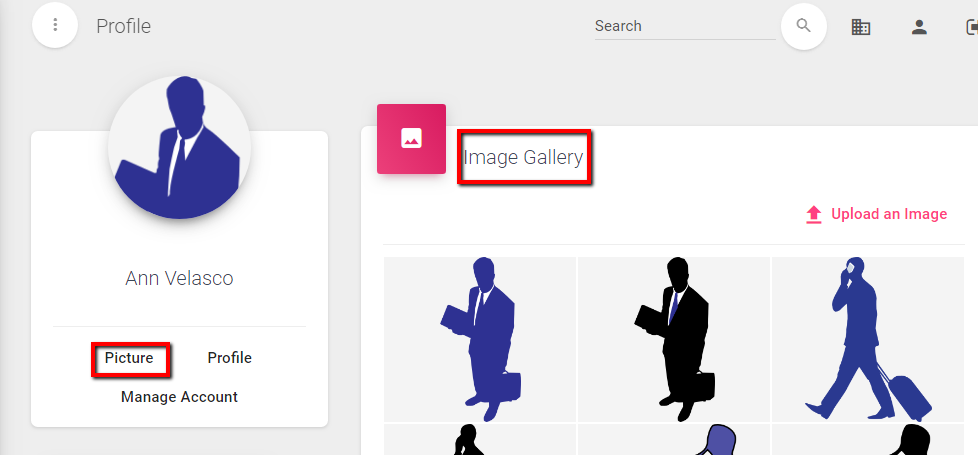
You can view image gallery options by hovering the mouse over an image. Gallery image options are:
- Select as Profile Photo
- Edit Image
- View Images in Slider Gallery
- Delete Image
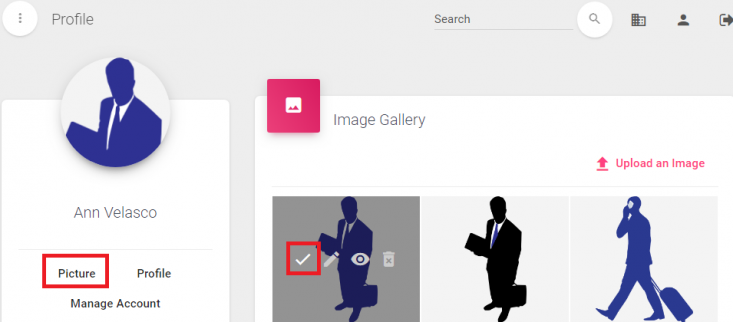
You can also upload your own picture by clicking Upload an image.
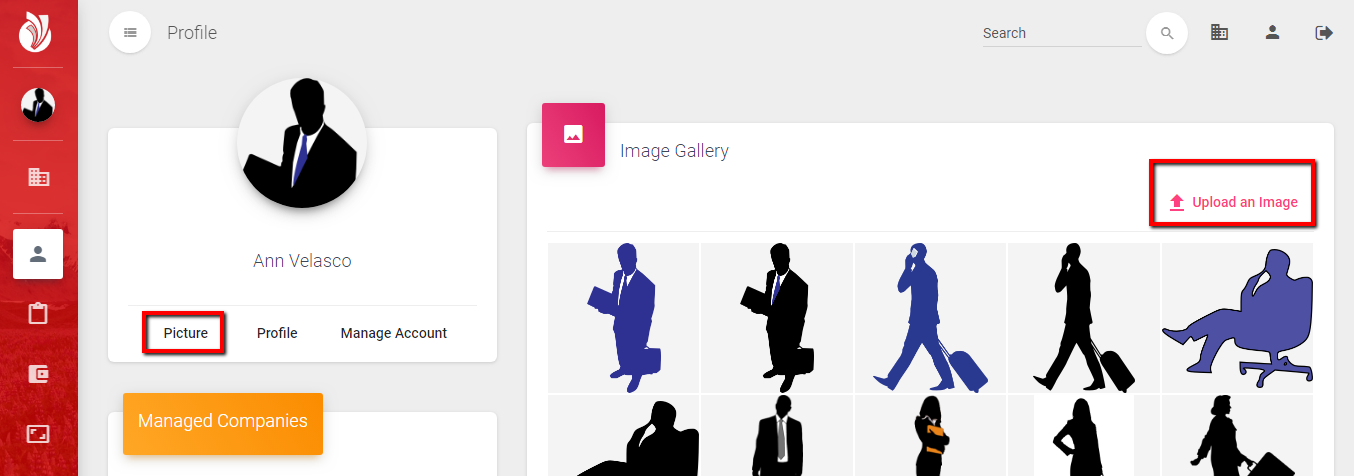
Click on Drop file here to upload
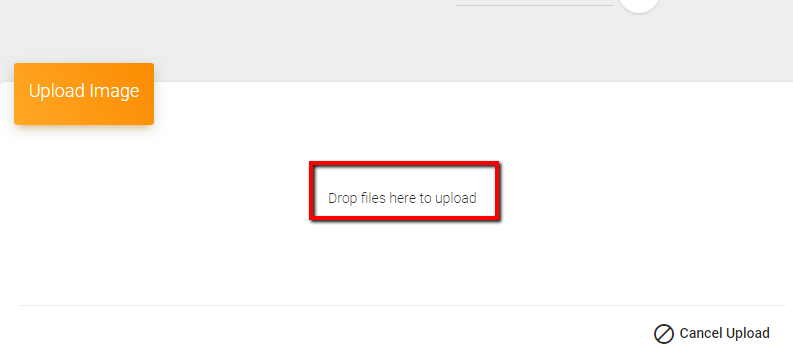
A new window will open. Locate the picture file from your computer to upload. It must be less than 2MB in size and image format of .jpeg, .jpg, .png, and .gif.
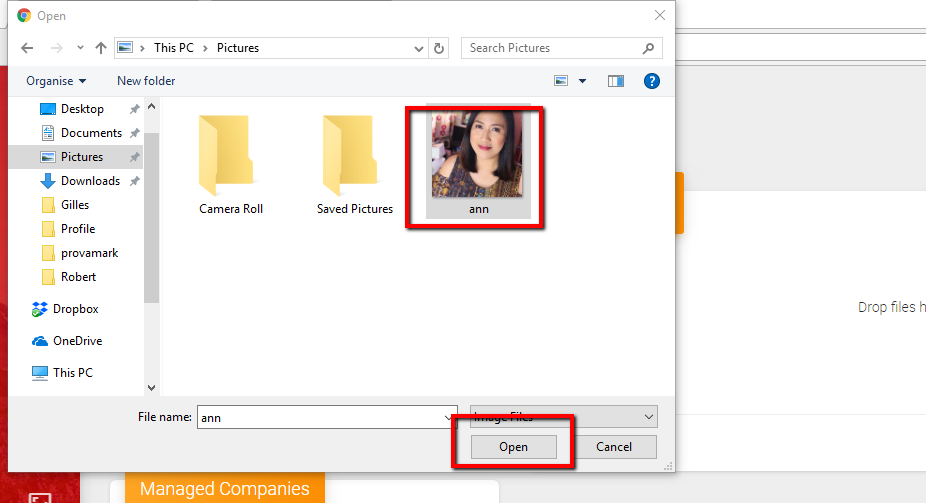
Select the picture file, click the “Open” button.
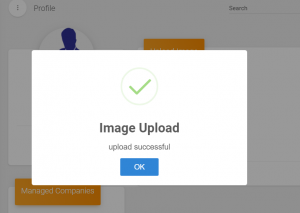
It will notify you that Image file was successfully uploaded.
Click on OK.
To make the image your Profile Photo: Hover the cursor on the uploaded picture and click on check mark.
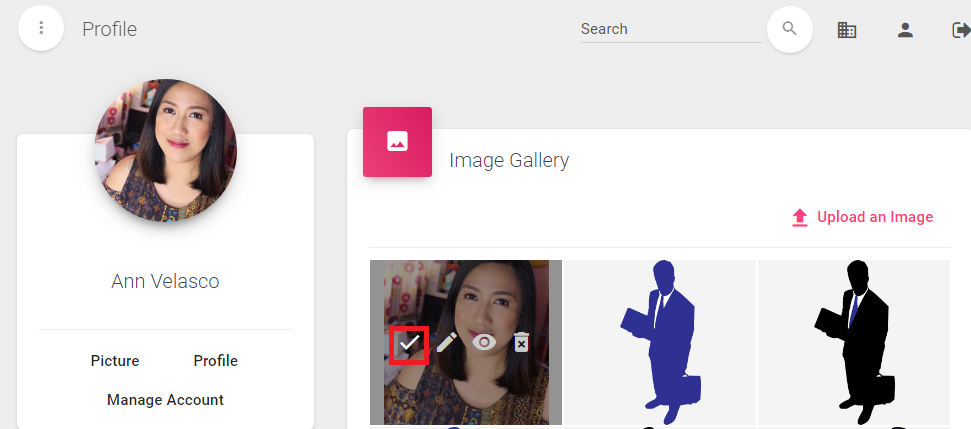
To Edit the image: Click on tool pen
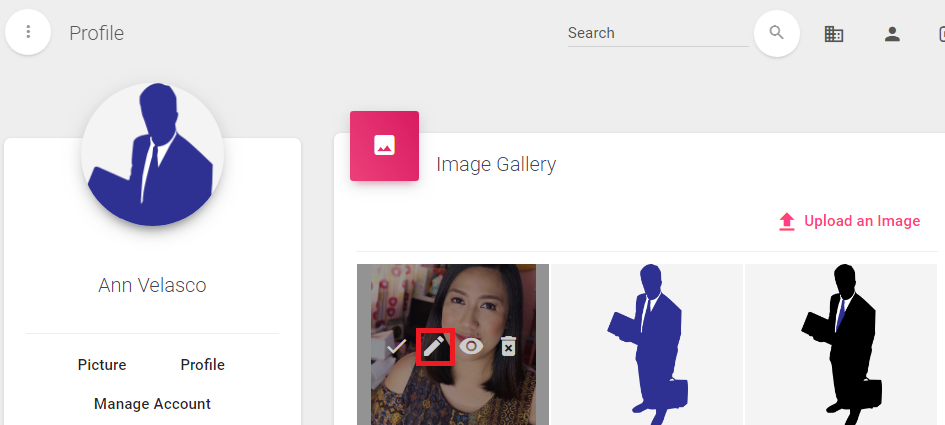
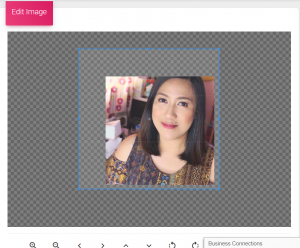
Edit Image page will open.
There are icons below where you can zoom in, zoom out, crop, rotate and align your picture.
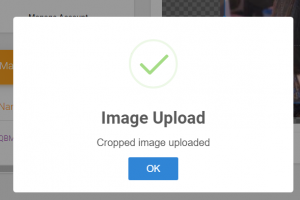
When done editing, click on the check icon and it will notify you that it was successfully uploaded.
The remaining image options are the eye icon which means View Large Image Gallery and trash icon which means DELETE.